Introduction
Whether you are a student taking lecture notes, a professional jotting down meeting minutes, or someone who simply enjoys taking notes, the ability to convert these notes into a PDF on your phone can be incredibly useful. Not only does this make sharing and organizing your notes easier, but it also ensures their preservation in a universally accessible format. Creating PDFs from your notes is convenient, straightforward, and can be done directly from your phone with the right apps.

Choosing the Right App
First, selecting the correct app to convert your notes into a PDF is crucial. Different apps offer various features, and your choice should align with your specific needs. Three standout apps in this arena are Evernote, Microsoft OneNote, and Google Keep.
- Evernote offers extensive note-taking capabilities, and it is particularly popular among users for its seamless syncing across devices and advanced organizational features.
- Microsoft OneNote is another robust option, especially for those who are already invested in the Microsoft ecosystem. It integrates well with other Microsoft apps and provides excellent note-taking functionalities.
- Google Keep is a lightweight yet powerful app that integrates perfectly with other Google services. It is straightforward and ideal for quick note-taking and simple PDF conversions.
Each of these apps has its pros and cons, but all are excellent choices for turning your phone notes into PDFs.
Creating PDFs with Evernote
Evernote is a versatile app that many turn to for note-taking and organizational needs. Here’s how you can create PDFs using Evernote:
- Create a Note: Open Evernote and create a new note. You can type, add images, or scan handwritten notes using your phone’s camera.
- Format and Organize: Use Evernote’s rich text formatting options to organize your notes. You can use headings, bullet points, and checklists to structure your content.
- Save as PDF: Once your notes are complete, tap the three-dot menu in the top right corner of the note. Select ‘Export Note’ and choose ‘PDF.’
- Choose Settings: Customize the PDF settings if needed, such as page size and orientation.
- Save and Share: Save the PDF to your device or share it directly via email, cloud services, or messaging apps.
Evernote makes it straightforward to create well-organized, polished PDFs that look professional and are easy to share.
Converting Notes to PDFs Using Microsoft OneNote
Microsoft OneNote offers powerful features for converting your notes into PDFs. Here’s how to do it:
- Create Your Note: Open Microsoft OneNote and start a new note. Type your text, insert images, or use the inking feature to write directly on your device.
- Organize Content: Utilize OneNote’s features such as sections, pages, and tags to structure your notes for better clarity.
- Print to PDF: Once you’re ready to convert, tap the three-dot menu in the top right corner and select ‘Print.’ Depending on your device, you may need to choose ‘Save as PDF’ or use the ‘Export’ option.
- Finalize Settings: Adjust the PDF settings if needed—like paper size and orientation.
- Save and Distribute: Save the PDF to your phone, upload it to OneDrive, or directly share it through other means.
OneNote’s integration with other Microsoft tools makes it an excellent choice for users immersed in the Microsoft ecosystem.
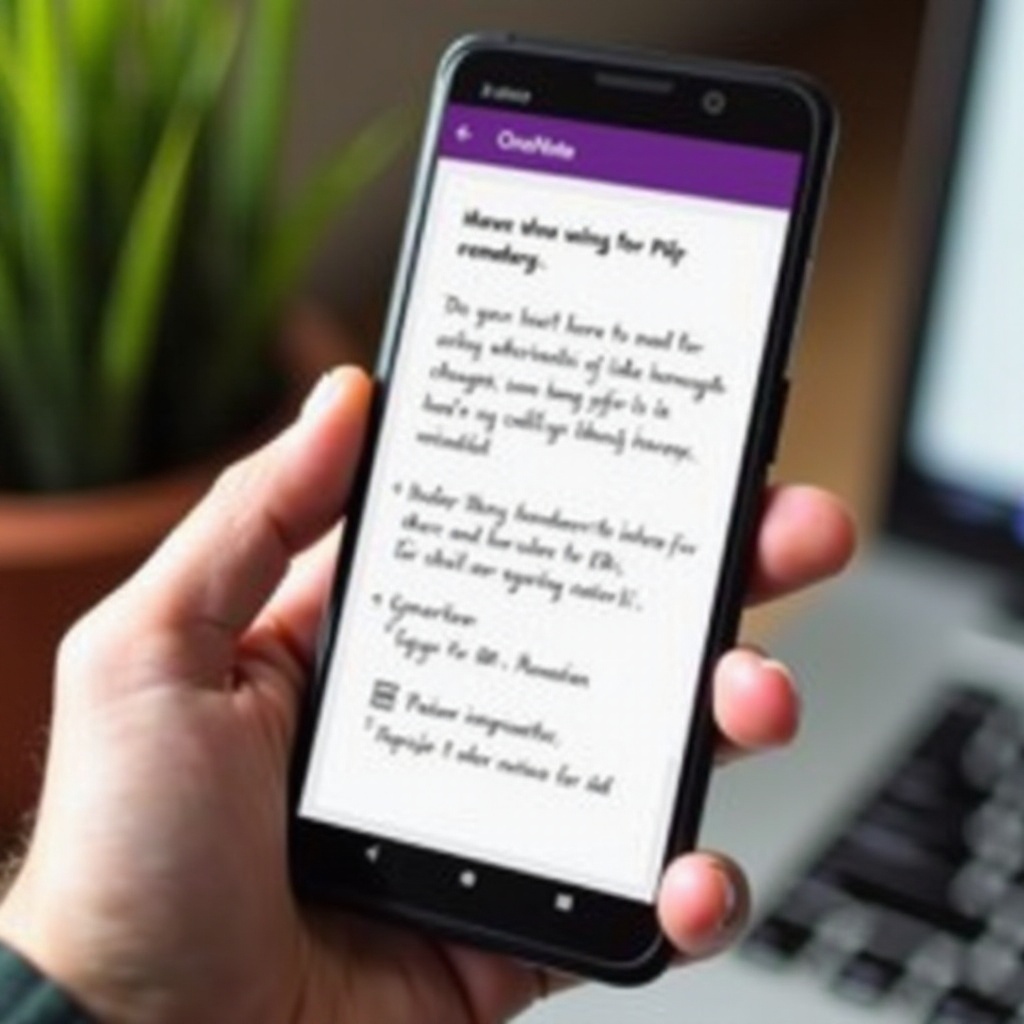
Google Keep and Its PDF Export Feature
Google Keep is known for its simplicity and effective note-taking features. Here’s the process to convert your notes into PDFs:
- Start a New Note: Open Google Keep and create a new note. You can type, add voice recordings, photos, or drawings.
- Organize with Labels: Google Keep lets you organize notes with labels that make locating and categorizing notes much easier.
- Copy to Google Docs: To convert your notes into a PDF, use the ‘Copy to Google Docs’ feature. Tap the three-dot menu and select ‘Copy to Google Docs.’
- Export as PDF: Once your note is in Google Docs, you can format it further if needed. Then, go to ‘File’ > ‘Download’ > ‘PDF Document (.pdf)’ to save it.
- Save and Share: The PDF will be saved to your Google Drive, from where you can download or share it.
Google Keep is intuitive, and the seamless integration with Google Docs and Drive makes converting notes to PDFs effortless.
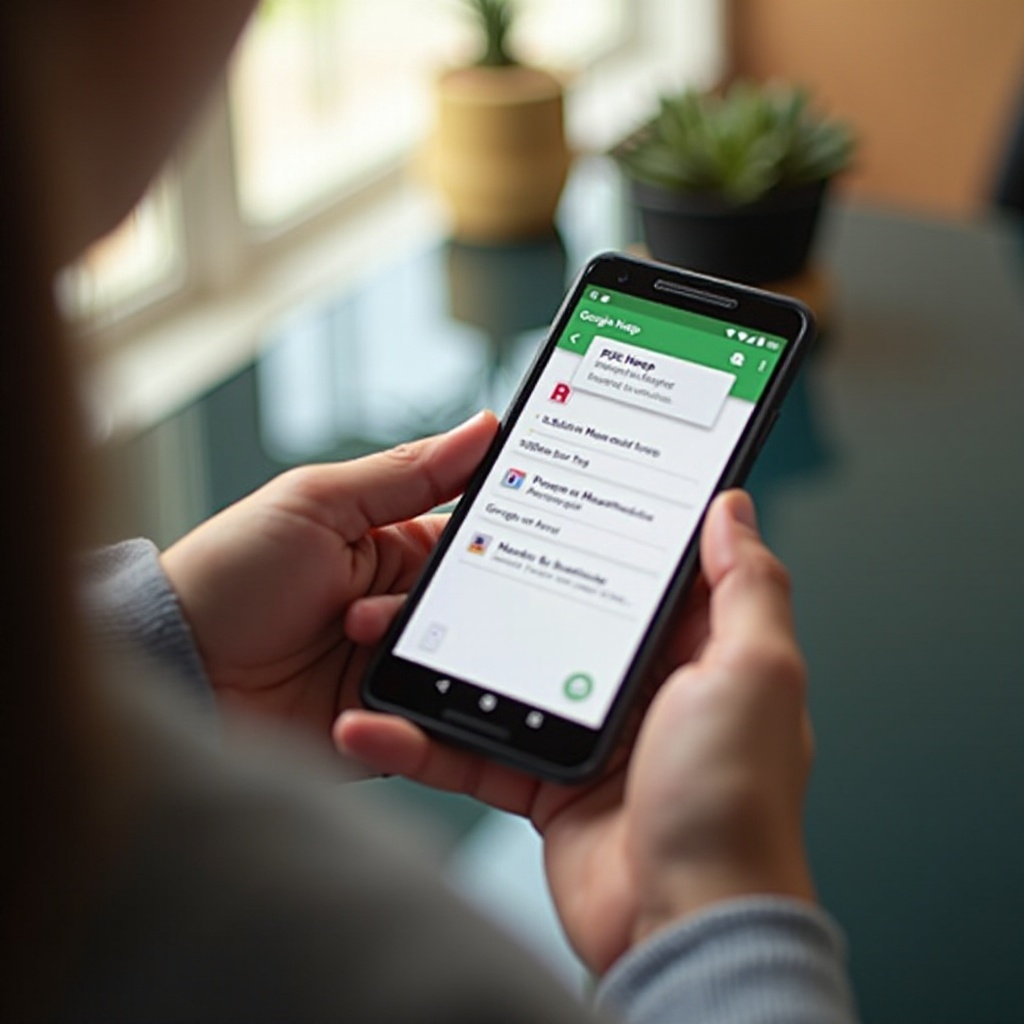
Tips and Best Practices for High-Quality PDFs
To ensure your PDFs are of the highest quality, consider the following tips:
- Clear Scans: When scanning handwritten notes, ensure good lighting and flat positioning to avoid shadows and distortions.
- Consistent Formatting: Use consistent heading, font, and bullet point styles to make your notes organized and easy to read.
- Reduce Clutter: Eliminate unnecessary elements and focus on clean, concise content for a more professional PDF.
These practices will help you create polished and easy-to-read PDFs from your notes.
Conclusion
Converting your notes into PDFs can provide immense benefits in terms of sharing, storing, and maintaining your notes. With apps like Evernote, Microsoft OneNote, and Google Keep, the process is simple and efficient. Choose the app that fits your needs best and follow the steps to create high-quality, professional PDFs right from your phone.
Frequently Asked Questions
What is the best app to convert notes to PDF?
The best app depends on your specific needs. Evernote is ideal for comprehensive note-taking and organizational features. Microsoft OneNote is perfect for those within the Microsoft ecosystem. Google Keep is excellent for users who prefer simplicity and quick note-taking.
How can I ensure the quality of my scanned notes?
Ensure good lighting and a flat surface for scanning to avoid shadows and distortions. Use the app’s editing features to enhance clarity and readability. Consistent formatting and eliminating unnecessary elements will also help maintain quality.
Are there free apps available for converting notes to PDFs?
Yes, several free apps can help you convert notes to PDFs. Google Keep, Microsoft OneNote, and even the basic version of Evernote offer free versions with the necessary functionality to convert notes into PDFs effectively.
