Introduction
Navigating phone storage can be a daunting task, especially when your device is overflowing with data. Apple’s iCloud offers a streamlined solution for managing files across your devices. For those asking, ‘How do I store files in iCloud from my phone?’ this article provides a comprehensive guide. Whether you’re new to iCloud or seeking to optimize its use, this resource will help you master file storage on your mobile device.

Understanding iCloud Basics
Before you start storing files, it’s essential to comprehend the value iCloud brings to data management. Acting as your personal digital vault, iCloud allows you to save and sync photos, documents, and more, helping you reclaim phone storage.
What is iCloud?
iCloud is Apple’s cloud storage service, designed to keep all your data accessible from any Apple device. It’s secure, reliable, and integral to efficient digital storage.
Benefits of Using iCloud for Mobile Storage
iCloud simplifies data backup and synchronization, ensuring you always have access to your files. It’s an effective way to share content and manage storage without cluttering your phone.
Understanding these fundamentals will make setting up iCloud on your mobile device straightforward and effective.

Setting Up iCloud on Your Mobile Device
Getting started with iCloud on your mobile device is a simple process. These steps will guide you through setting up your account and configuring iCloud Drive.
Creating or Signing into Your iCloud Account
- Go to ‘Settings’ on your device.
- Click on your name at the top or select ‘Sign In’ to set up a new Apple ID, if necessary.
- Follow the instructions to log in or create your account.
Configuring iCloud Drive
- In ‘Settings’, select your name and tap ‘iCloud’.
- Activate ‘iCloud Drive’.
- Choose which applications can use iCloud storage.
With iCloud Drive ready, you’re prepared to start storing files efficiently.
Storing Files in iCloud
Once your iCloud account is set up, the process of saving files becomes intuitive. Explore the different file types compatible with iCloud and determine the best methods for uploading.
Types of Files You Can Store
iCloud accommodates a wide range of files, such as:
- Images and videos
- Text documents, spreadsheets, and slideshows
- Application data and settings
Manual vs. Automatic Uploads
To manually upload files:
- Open the ‘Files’ app and select ‘Browse’.
- Navigate to ‘iCloud Drive’ and tap the ‘+’ icon.
- Pick the files you wish to upload and hit ‘Upload’.
For automatic uploads:
- Head to ‘Settings’, then ‘Photos’.
- Enable ‘iCloud Photos’ for automatic syncing of media.
Managing file storage will keep your iCloud organized and functional.
Managing Your iCloud Storage Efficiently
Efficient management ensures that your iCloud remains a helpful tool without reaching capacity unnecessarily.
Organizing Files and Folders
To optimize iCloud management:
- Separate files into distinct folders for easy access.
- Use informative names for your files to simplify searches.
- Periodically review and delete outdated items.
Tips for Freeing Up Space
- Remove unused backups from obsolete devices.
- Optimize image and video storage to reduce space usage.
- Periodically clear app caches and redundant files.
Armed with these management strategies, you can start leveraging iCloud’s advanced features.
Utilizing Advanced iCloud Features
Beyond simple storage, iCloud boasts several advanced features that enhance its usability.
Collaborating and Sharing Files
iCloud enables file sharing and joint collaboration:
- Open a selected file in iCloud Drive.
- Click ‘Share’ and opt for ‘Add People’.
- Choose access permissions and a sharing method.
Syncing Across Multiple Devices
Ensure seamless device synchronization by:
- Verifying ‘Settings’ across all devices are linked to the same iCloud account.
- Activating ‘iCloud Drive’ on each device for consistent syncing.
With an understanding of advanced features, it’s important to prioritize security.
Ensuring iCloud Security and Privacy
iCloud’s security features protect your data from unauthorized access. Strengthening these safeguards is essential.
How iCloud Keeps Your Data Safe
Apple employs end-to-end encryption to secure your data. It’s advisable to enable two-factor authentication:
- Open ‘Settings’, press your name, select ‘Password & Security’.
- Activate ‘Two-Factor Authentication’.
Adjusting Privacy Settings
- Regularly assess which apps access your data.
- Change your Apple ID password frequently for enhanced security.
While security settings offer peace of mind, occasional troubleshooting may be necessary.
Troubleshooting Common iCloud Issues
Sometimes, issues with iCloud may arise; tackling them ensures smooth operation.
Syncing Problems and Solutions
If files fail to sync:
- Evaluate your internet connection.
- Confirm iCloud is enabled on each synchronized device.
- Reboot your device to resolve temporary issues.
Accessing Support Resources
Should issues persist:
- Visit Apple’s iCloud support webpage for troubleshooting guidance.
- Contact Apple Support for further assistance.
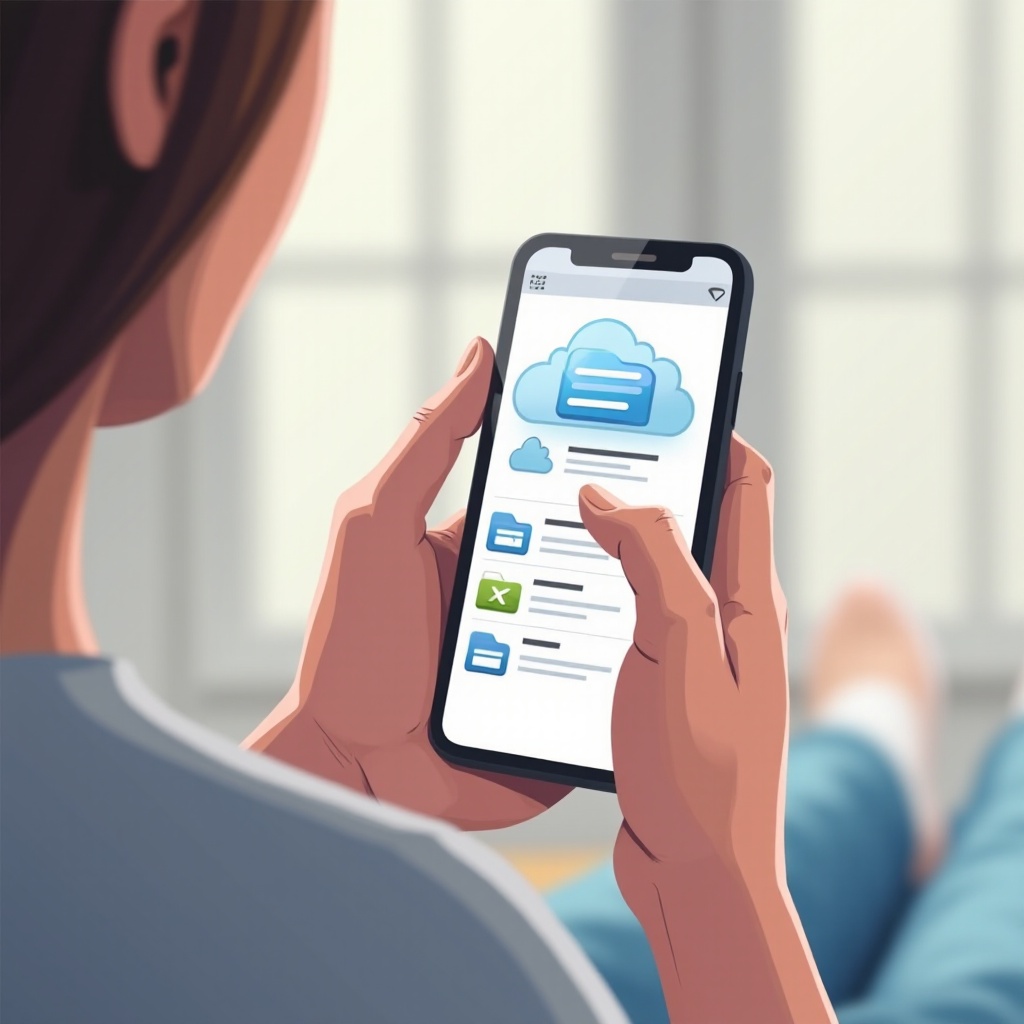
Conclusion
Storing files in iCloud enhances phone efficiency by saving space and keeping data easily accessible. With effective setup and management, iCloud is an indispensable tool for optimizing mobile data storage.
Frequently Asked Questions
How do I upgrade my iCloud storage plan?
From ‘Settings’, tap your name, then ‘iCloud’, and select ‘Manage Storage’. Choose ‘Change Storage Plan’ and select the desired plan.
Can I access iCloud files without an internet connection?
While iCloud files are primarily stored online, you can mark files for offline access by downloading them to your device.
How do I retrieve deleted files from iCloud?
Deleted files can be recovered within 30 days by visiting ‘Recently Deleted’ in iCloud Drive. Select files to restore and click ‘Recover’.
